OFF-SITE Users:
Open your web browser to http://sbmwifi.com,
then skip to STEP # 4 below.
-
[ON-CAMPUS Only] Go to Settings > Wi-Fi, then click on SBMED-Guest from the list of available Wi-Fi networks. A mini browser will pop up. Click on the Student, Faculty, & Employee Access button.
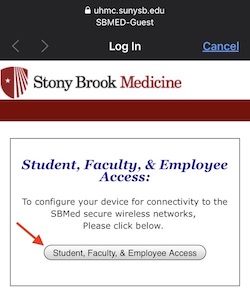
-
[ON-CAMPUS Only] Scroll down and click the NEXT button.
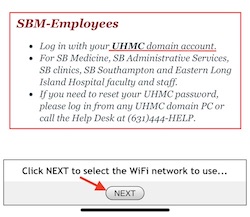
-
[ON-CAMPUS Only] In the iOS, macOS, and Windows section, click the Setup WiFi for: SBM-Employees button.
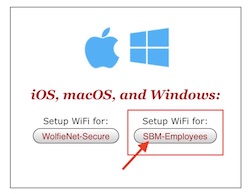
-
You will be redirected to the SecureW2 portal and your device should be auto-detected. Enter your UHMC username, then click the JoinNow button.
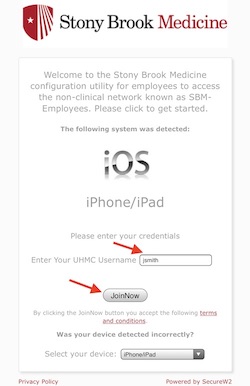
-
The page below will display briefly, but take a look at these instructions in case your iOS device does not stay on this page. We will go through these in the next steps.
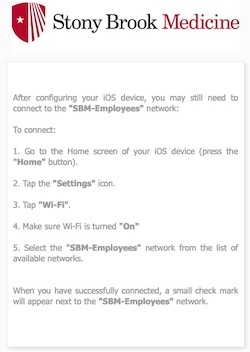
-
Once the SecureW2 profile gets download to your iOS device, click Close.
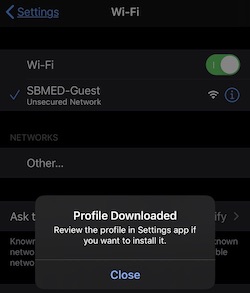
-
Go to Settings > General.
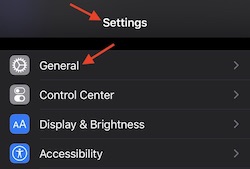
-
Scroll down and click on Profiles & Device Management.
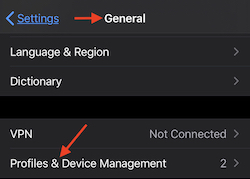
-
Under Downloaded Profile, click on Stony Brook Medicine SBM-Empoyees.
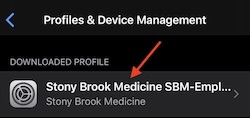
-
Click Install.
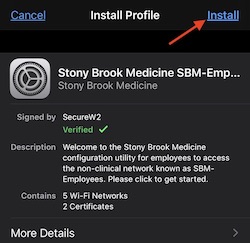
-
Enter your iOS passcode to confirm you want to install the profile.
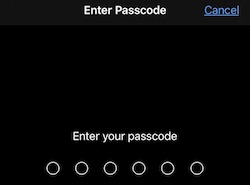
-
In the warning screen, click Install to proceed with the installation.
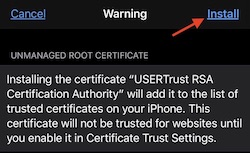
-
Enter your UHMC password, then click Next.
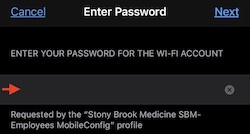
-
Once the profile is installed, click Done.
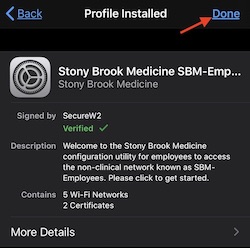
-
[ON-CAMPUS Only] Go to Settings > Wi-Fi. Under My Network, click SBM-Employees to connect.
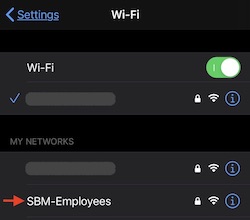
-
[ON-CAMPUS Only] When prompted, click Trust to trust the certificate issued to Stony Brook Medicine authentication server.
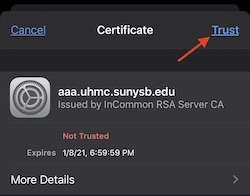
You’re now connected to SBM-Employees and can close out of Settings.

