OFF-SITE Users:
Open your web browser to http://sbmwifi.com,
then skip to STEP # 4 below.
-
[ON-CAMPUS Only] On the macOS menu bar, click on the network/Wi-Fi icon, then click on SBMED-Guest from the list of available Wi-Fi networks. Your default web browser should open up to the guest wireless captive portal page; if it does not, open your web browser and go to any website. Once the captive portal page comes up, click on the Student, Faculty, & Employee Access button.
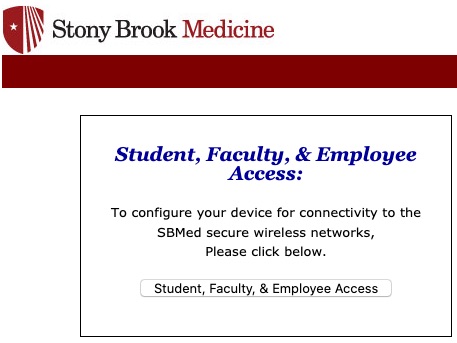
-
[ON-CAMPUS Only] Scroll down and click the NEXT button.
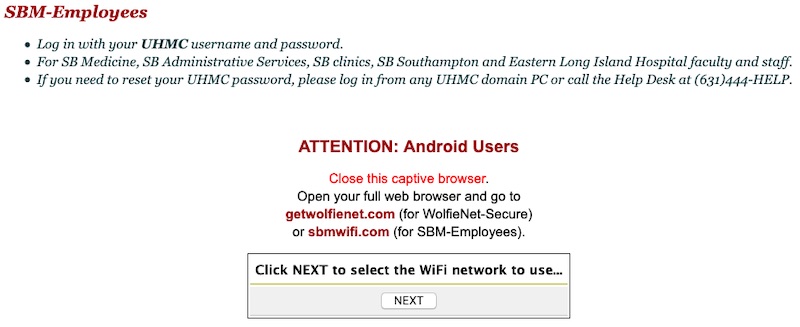
-
[ON-CAMPUS Only] In the iOS, macOS, and Windows section, click the Setup WiFi for: SBM-Employees button.
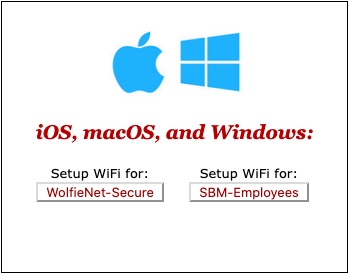
-
You will be redirected to the SecureW2 portal and your device should be auto-detected. Enter your UHMC username, then click the JoinNow button.
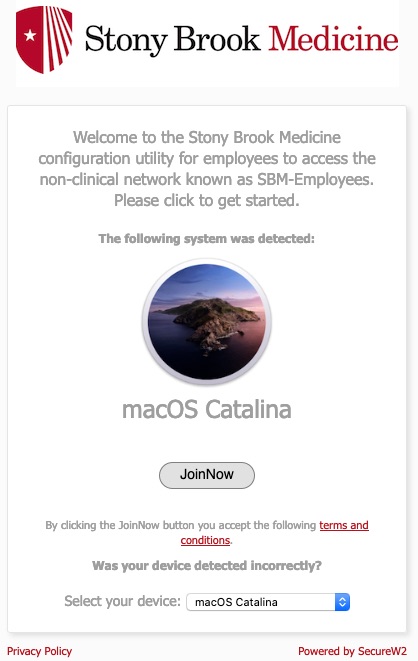
-
Depending on your web browser, a file named WiFi_JoinNow_Wrapper.dmg will be either be downloaded automatically or you will be prompted how to handle it. Open/Launch this DMG file to mount this image.
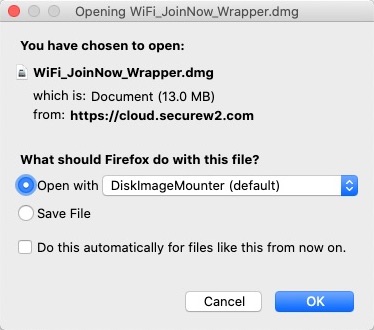
-
On your desktop, open the newly mounted disk image and launch the WiFi_JoinNow_Wrapper.app application file.
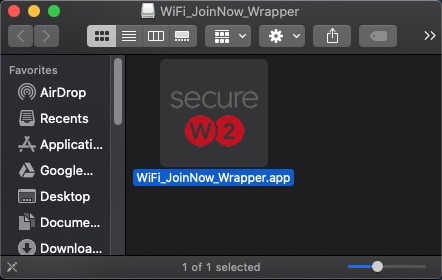
-
When you are prompted if you are sure you want to open this file downloaded from cloud.securew2.com, click Open.
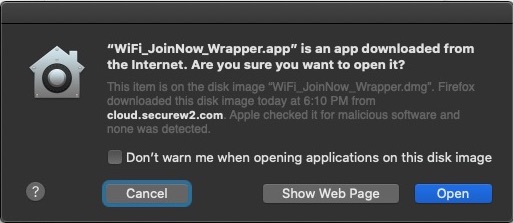
-
The SecureW2 JoinNow configurator will now begin setting up your computer to connect to SBM-Employees. Enter your UHMC username and password into the field and click Next.
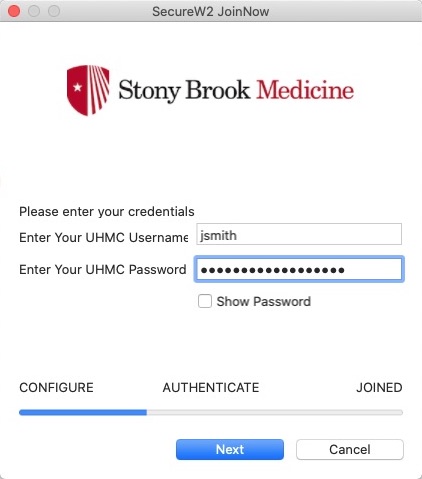
-
When prompted, enter your local macOS login password to allow WiFi_JoinNow_Wrapper to make changes.
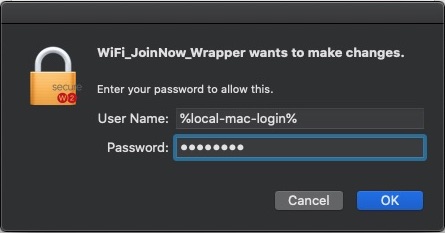
-
The SecureW2 JoinNow configurator will fill in your UHMC credentials and set up Wi-Fi on your macOS device.
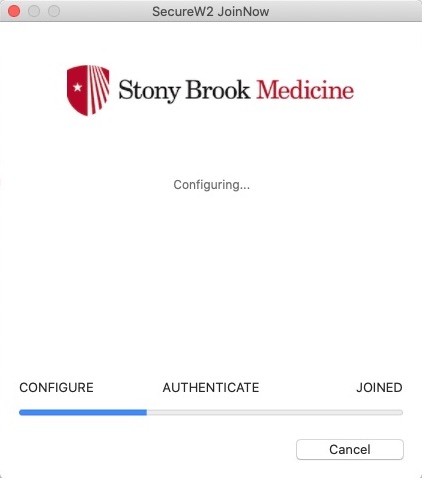
-
[ON-CAMPUS Only] The SecureW2 JoinNow configurator will now attempt to connect your macOS device to SBM-Employees.
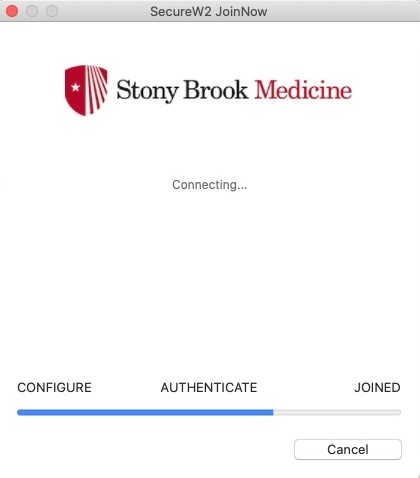
-
[ON-CAMPUS Only] When prompted, enter your macOS local login password to allow access to your keychain. Click Always Allow.
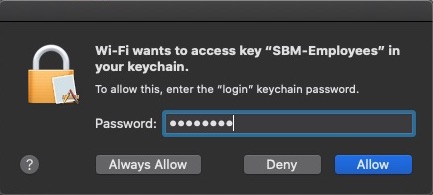
-
[ON-CAMPUS Only] Your computer is now connect to SBM-Employees. Click Done to close the SecureW2 JoinNow configurator.

If you are off-site, you will not be able to continue with the next steps until you are back on-campus.

