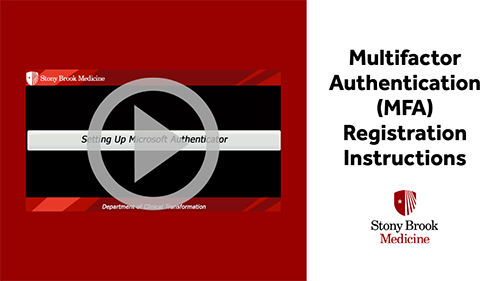Citrix Remote Access (VDI) portal is the preferred method of remote access using any Windows PC, Mac computer or tablet. This portal utilizes Citrix Workspace to access a virtualized Windows Desktop internally on the Stony Brook Medicine network, allowing users to securely access most applications (Cerner PowerChart, Kronos, PACS, Remote Desktop…etc).
The Citrix Remote Access (VDI) portal can be accessed via the following link: https://apps.stonybrookmedicine.edu
Instructions for setup of the App can be found at the following link: Microsoft Multi-Factor Authentication
Microsoft MFA Video: How to register for Multi-Factor Authentication
- You may want to download the “Microsoft Authenticator” app on your mobile device prior to watching the video.
- To start set-up, go to the website: https://aka.ms/mfasetup
All Stony Brook Medicine faculty and staff who need remote access to their work-related applications are required to use Citrix VDI. Please see the links below for instructions on how to access the portal via your personal desktop, laptop, or an iPad/tablet.
Windows: Instructions
macOS: Instructions
iOS (iPad): Instructions